OpenVIP editor always starts with an empty timeline. Your first task is therefore to import the files you will be processing. It is possible to import either multimedia files (such as AVI or MPEG), or a sequence of bitmap files (e.g. JPEG, PNG); see the section Input and output plugins for a list of supported formats.
To import a multimedia file use the command from the menu, or click the Import clip icon in the toolbar. After choosing a file in the file selector dialog, the cursor shape changes to indicate the insert mode (when opening a multimedia file for the first time, you have to wait a moment while OpenVIP creates a so-called index file).
You are now free to select the position for the new object. The cursor shape informs you about permissible tracks and positions; click the left mouse button if you're done or the right mouse button to cancel the action.
If importing a file which contains both video as well as audio stream, you choose only the position for the video; the audio will be placed automatically on the corresponding audio track. Moreover, the two objects will be joined in a group - each time you move one of the objects along the timeline, the second object will follow it.
Before trying to load a sequence of bitmaps, you should make sure that all bitmaps have the same dimensions; otherwise OpenVIP won't be able to process them.
A sequence of bitmap files is imported using the command from the menu. The following dialog pops up:
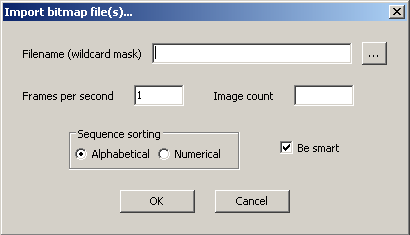
The filename can be specified as a wildcard mask with ? and * symbols. All files that match the wildcard mask will be loaded.
There's another possibility in case the filenames are in the form
<prefix><number><extension>. Click
the button and select one of the files of the
sequence. OpenVIP will load all files with the same prefix and extension
provided the option Be smart is turned on.
The order in which the images are loaded is influenced by the
Sequence sorting switch - to load a sequence such as
img10.jpg, img3.jpg,
img7.jpg in the correct order
img3.jpg, img7.jpg,
img10.jpg, you have to switch to
Numerical instead of
Alphabetical sorting.
The value Frames per second, which is a decimal number, should be self-explanatory. For example, the value of 0.5 means that every bitmap in the sequence will be displayed for 1/0.5=2 seconds.
Image count stands for the number of bitmaps
that will be imported. In case you don't specify it, it will be set equal
to the number of files matching the wildcard mask. You can however enter a
number that is lower, but also greater than the actual number of files
available on disk. In the latter case, OpenVIP starts to repeat the
sequence from beginning. For example, if there are two files
img1.jpg and img2.jpg available
on the disk, and you set Image count to 5, you obtain
a sequence of five bitmaps imported from img1.jpg,
img2.jpg, img1.jpg,
img2.jpg, and once more
img1.jpg.